Configuration Tips
Roles
It is strongly recommended to keep your ROLE set to CLIENT or CLIENT_MUTE. Only use other roles if you have a specific, well-understood reason to do so. Read our blog post about choosing the best role.
Recommended Roles
-
CLIENTnodes receive, send, and intelligently repeat messages to help the mesh network.- This is the right choice for most situations.
- Automatically adds smart delays when rebroadcasting to keep the network stable.
- Perfect for nodes that can help others: rooftop installations, high-visibility locations, or nodes that extend network coverage.
- Use when in remote areas (hiking, skiing, biking) where every node helps maintain connectivity.
-
CLIENT_MUTEnodes can send and receive messages but never repeat them.- Use with a personal handheld device when located near a more powerful node (such as a rooftop node) in a congested network.
- Use when multiple nodes are in close proximity. Set the best-positioned node to
CLIENTand the others toCLIENT_MUTE. - Perfect for indoor nodes that only talk to one outdoor node - since they can't reach other nodes anyway, repeating messages would just waste bandwidth.
 One example of a 'Client' node. Photo credit: Cully@KBOXLABS
One example of a 'Client' node. Photo credit: Cully@KBOXLABS
Avoid ROUTERand REPEATER
Using ROUTER or REPEATER roles unnecessarily can cause serious network issues:
- Increased risk of packet collision.
- Reduced message delivery rates.
- Decreased effective network range due to unnecessary hop consumption.
These roles are for very specific applications. Before changing from CLIENT, carefully review the documentation to understand the implications. Additionally, coordinating this with your local community to ensure its impact is a positive one rather than a negative one.
Remember: A network of CLIENT nodes with a small number of well-placed ROUTERS is usually the most efficient and stable configuration.
 One example of a 'Router' node. Photo credit: Cully@KBOXLABS
One example of a 'Router' node. Photo credit: Cully@KBOXLABS
(Not) Sharing Your Location
Telemetry is shared over your PRIMARY channel. This means that if your node has acquired GPS coordinates from an integrated GPS chip, or from your mobile device, your coordinates will be sent to the mesh over this channel, using its defined encryption (if any).
By default the PRIMARY channel's name is LongFast with the encryption key "AQ==" (Base64 equivalent of Hex 0x01). If this is left unchanged, your location will be shared with all nodes in range that are also using the default channel.
Using Position Precision
Meshtastic now supports the ability to control the precision of location data sent over a particular channel.
The position_precision setting allows control of the level of precision for location data that is sent over a particular channel. This can be useful for privacy reasons, where obfuscating the exact location may be desired when sending position data over certain channels.
For detailed information on position precision settings and how to configure them, please refer to the Position Precision documentation.
Creating a Private Primary with Default Secondary
Alternatively, if you wish to only share your location with trusted parties, you may create a private PRIMARY channel and use the defaults for a SECONDARY channel.
- Ensure you have not changed the LoRa Modem Preset from the default
unset/LONG_FAST. - On your PRIMARY channel, set anything you'd like for the channel's name and choose a random PSK.
- Enable a SECONDARY channel named "LongFast" with PSK "AQ==".
- If your LoRa frequency slot is set to the default (
0), the radio's transmit frequency will be automatically changed based on your PRIMARY channel's name. In this case, you will have to manually set it back to your region's default (in LoRa settings) in order to interface with users on the default slot:
Default Primary Frequency Slots by Region
| US | EU_433 | EU_868 | CN | JP | ANZ | KR | TW | RU | IN | NZ_865 | TH | UA_433 | UA_868 | MY_433 | MY_919 | SG_923 | LORA_24 |
|---|---|---|---|---|---|---|---|---|---|---|---|---|---|---|---|---|---|
| 20 | 4 | 1 | 36 | 20 | 20 | 12 | 16 | 2 | 4 | 4 | 16 | 6 | 2 | 4 | 16 | 4 | 6 |
To quickly test this configuration, find and scan your region's QR1 from this repository. The example QR code will create a private primary channel and default Meshtastic secondary channel as demonstrated above. The private channel name may be updated if desired, but a new PSK should be generated before sharing with trusted nodes.
Rebroadcast "Public" Traffic
Meshtastic nodes will rebroadcast all packets if they share LoRa modem settings, regardless of encryption (unless Rebroadcast mode is set to LOCAL_ONLY).
If you would like your nodes to include/expand the "public" mesh, you must use the default modem preset LONG_FAST. If you change your PRIMARY channel name, you must manually set the LoRa channel to the default for your region (see above).
Hop Count
It is strongly recommended to leave your MAX HOPS set to 3 unless you're sure you need more (or less) to reach your destination node. Unnecessarily high hop counts often lead to network issues. If you need to increase the hop count, apply changes only to nodes at the network’s edges, not those near the middle.
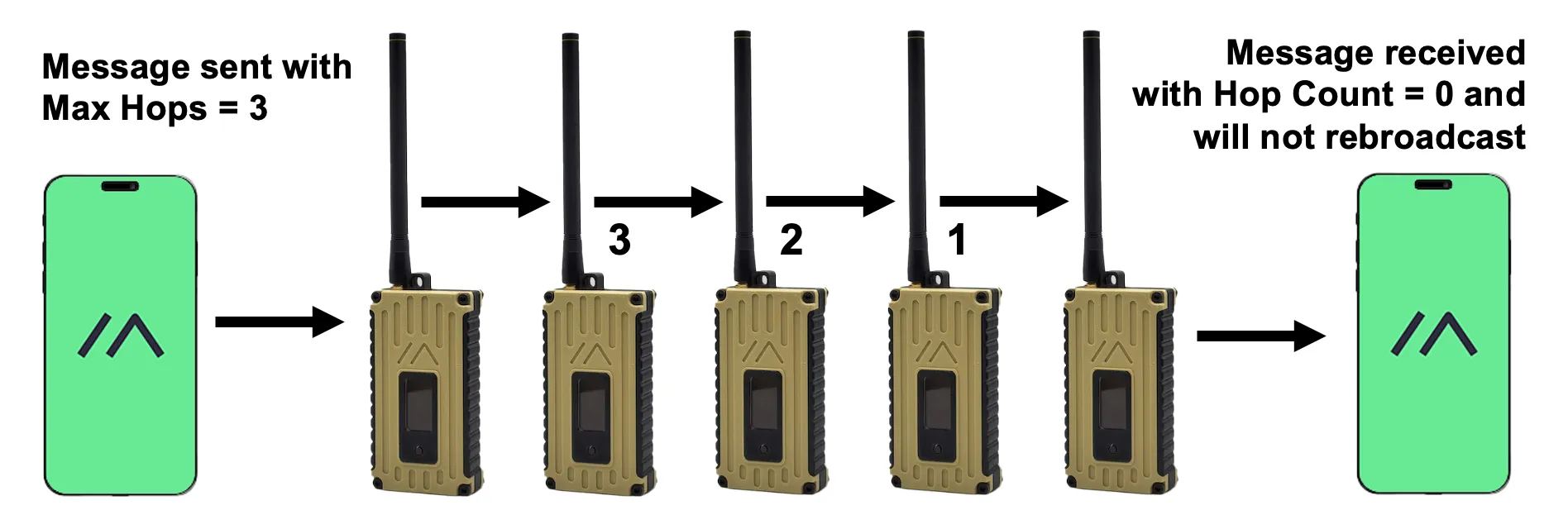
Chat Channels and LoRa Frequency Slots
Previously, Meshtastic used the word "channels" to define two different configuration properties: Messaging Channels & LoRa Channel Numbers. However, this could lead to confusion since "channels" was being used to refer to two distinct concepts. To clarify the distinction, the decision was made to change "LoRa Channel Number" to "LoRa Frequency Slot".
Radio Config: Channels
These configure "message groups" and include your PRIMARY and SECONDARY channels. All SECONDARY channels use the same LoRa modem config as your PRIMARY channel (including LoRa frequency slot).
There are 8 total messaging channels. Channel 0 is your PRIMARY channel, with channels 1-7 available for private group messaging and/or special channels such as admin.
Radio Config: LoRa Frequency Slot
This property, formerly known as "LoRa Channel Number", configures the frequency the radio is set to. Check out the frequency calculator to view the relationship between "frequency slot" and radio frequency.
Best Practices
- If you are part of a large mesh and don't know what a setting does, don't change it (unless you're super curious).
- TEST your settings and hardware before you install in hard-to-reach locations.
- Connecting a node to the public MQTT server may publish the locations of all nodes in your mesh to the internet.
Footnotes
-
The Meshtastic QR code (or Channel URL) allows users to quickly share channel and LoRa settings, making it easy to configure multiple nodes with matching settings for communication. Scanning a QR code applies all included channel settings and LoRa configuration settings, so be sure to review what these settings include before proceeding. Only scan QR codes from trusted sources.
For more details, see:
↩