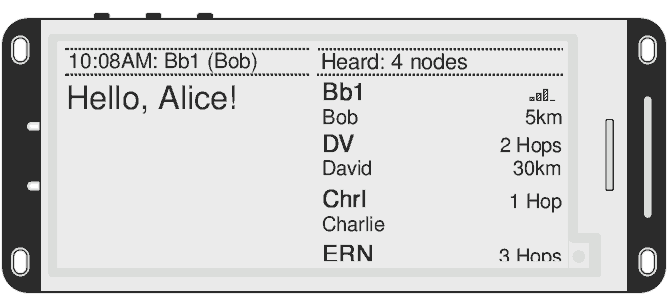InkHUD
What is InkHUD?
InkHUD is a user interface for Meshtastic devices which have an E-Ink display. It is designed to give a quick "heads-up", showing important information at a glance, complimenting a connected client app. Specifically targeting E-Ink displays, it is offered as an alternative to the original OLED user interface.
Under active development since late 2024, the list of features and supported devices will continue to grow.
Supported Devices
As of June 2025. Watch this space 👀
- Complete Devices
- Elecrow ThinkNode M1
- LilyGo T3 S3 E-Paper
- LilyGo T-Echo
- Heltec MeshPocket
- Heltec Vision Master E213
- Heltec Vision Master E290
- Heltec Wireless Paper
- DIY Displays (custom builds, for the brave..)
- WeAct Studio 1.54" Black & White
- WeAct Studio 2.13" Black & White (2025 Revision)
- WeAct Studio 2.9" Black & White
- WeAct Studio 4.2" Black & White
Installation
InkHUD can be installed on supported devices using the Meshtastic Web Flasher. Select a 2.6+ version firmware, and toggle the Install InkHUD display option on the flash screen.
Prebuilt firmware binaries are also available on the downloads page. The InkHUD versions are identified by the "-inkhud" suffix in the filename.
For DIY InkHUD devices, the firmware must be built manually.
Initial Setup
Buttons
InkHUD is designed to be used with just one button. A mixture of short and long button presses are use to control the user interface.
Applets
InkHUD provides a set of applets, each one showing a different set of information. You can choose which applets to enable using the on-screen menu. For in-depth descriptions, see the List of InkHUD Applets.
- Short-press: switch to the next applet.
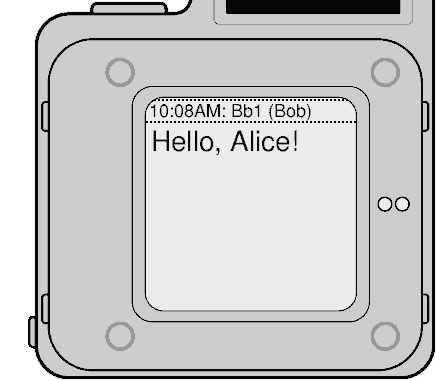
On-Screen Menu
InkHUD has a built in menu, with a few basic actions, and options for configuring the device.
To open the on-screen menu, long-press the user button.
- short-press: next item
- long-press: select
Only wanted a quick peek at the clock? Long-press a second time to close the menu.
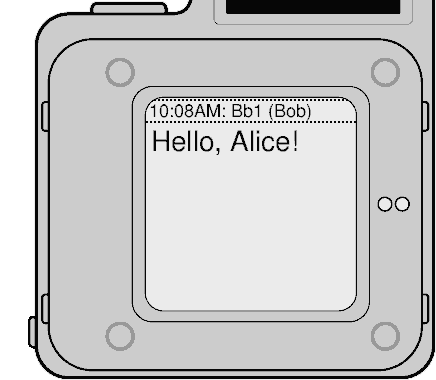
Send
Ping
Manually announces the device to other nodes on the mesh.
This is optional, as nodes are discovered automatically, however sending a ping manually may speed up this process is some situations.
Canned Messages
Send predefined text messages to the mesh network from the device without using the phone app. To enable this feature, set a list of predefined messages. No further configuration is required.
To send, select the predefined message in the Send menu, then select a destination. The list of possible destinations will include the device's available channels, and nodes marked favorite.
Options
Enable / Disable GPS
Enables or disables the device's GPS hardware. This option is hidden if GPS is NOT_PRESENT.
Applet Selection
Choose which applets to enable. Allows you to customize the information shown by the display.
Auto-show
Choose which applets will be automatically shown, when they have new information to display.
Example: enabling auto-show for the All Messages applet will cause InkHUD to swap to All Messages when a new text message arrives.
Recents Duration
Some applets show information which is a summary of the last few minutes. This option allows you to configure how many minutes of information those applets should show.
Layout
InkHUD can "tile" multiple applets at once, dividing the display area between them. This option changes how many applets are shown.
Rotation
Rotate the display clockwise, 90° at a time.
Notifications
If enabled, show pop-up notifications for new messages at top of display. This is an alternative to the the auto-show feature, which would instead switch applets to display the new message.
Battery Icon
If enabled, show a small icon which indicates battery's state of charge, in the top-right corner of the display.
12-Hour Clock
If enabled, times will be shown in 12 hour format (1:50 PM), instead of 24 hour format (13:50).
Multiple Applets
InkHUD can show multiple applets at the same time; a feature knows as tiling. To change the amount of tiles, select Options > Layout in the on-screen menu.
Moving between tiles
Using the Menu
For most devices, the on-screen menu is used to move between tiles.
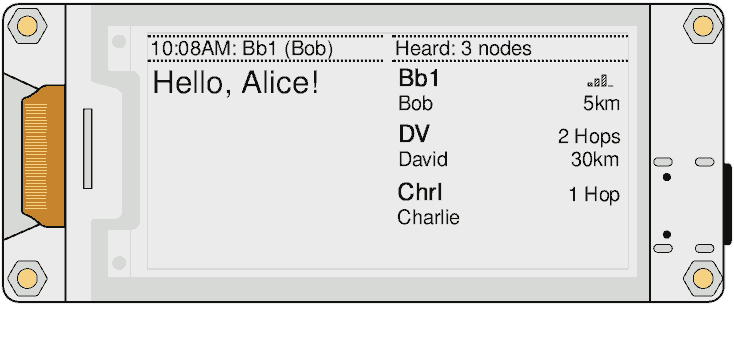
Using an Extra Button
Some devices have an extra hardware button, which provides a more convenient method of moving between tiles.